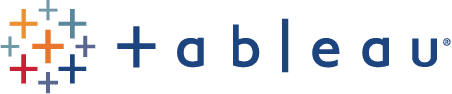https://books.google.co.in/books?id=jVfjAQAAQBAJ&pg=PA47&lpg=PA47&dq=data+base+concepts+for+tableau&source=bl&ots=U-H9udwoXv&sig=WxPgXRJKUIwt_RIHj9Ekps4kVM0&hl=en&sa=X&ei=zNJeVdHbIYeWuASs0oOoBA&ved=0CEwQ6AEwBw#v=onepage&q=data%20base%20concepts%20for%20tableau&f=false
Tableau 7
- Version 7.0.21 released January 8, 2014.
- Version 7.0.20 released November 20, 2013.
- Version 7.0.19 released October 8, 2013.
- Version 7.0.18 released August 27, 2013.
- Version 7.0.17 released July 17, 2013.
- Version 7.0.16 released June 11, 2013.
- Version 7.0.15 released May 6, 2013.
- Version 7.0.14 released March 20, 2013.
- Version 7.0.13 released February 4, 2013.
- Version 7.0.12 released January 11, 2013.
- Version 7.0.11 released December 20, 2012.
- Version 7.0.10 released December 4, 2012.
- Version 7.0.9 released October 25, 2012.
- Version 7.0.8 released September 20, 2012.
- Version 7.0.7 released August 7, 2012.
- Version 7.0.6 released July 2, 2012.
- Version 7.0.5 released June 3, 2012.
- Version 7.0.4 released May 24, 2012.
- Version 7.0.3 released April 2, 2012.
- Version 7.0.2 released March 22, 2012.
- Version 7.0.1 released February 21, 2012.
- Version 7.0 released January 17, 2012.
Tableau 6
- Version 6.1.12 released January 11, 2013.
- Version 6.1.11 released July 2, 2012.
- Version 6.1.10 released May 24, 2012.
- Version 6.1.9 released April 2, 2012.
- Version 6.1.8 released March 22, 2012.
- Version 6.1.7 released February 21, 2012.
- Version 6.1.6 released January 17, 2012.
- Version 6.1.5 released December 6, 2011.
- Version 6.1.4 released November 9, 2011.
- Version 6.1.3 released October 5, 2011.
- Version 6.1.2 released September 15, 2011.
- Version 6.1.1 released August 17, 2011.
- Version 6.1 released July 29, 2011.
- Version 6.0.13 released December 6, 2011.
- Version 6.0.12 released November 9 2011.
- Version 6.0.11 released October 5, 2011.
- Version 6.0.10 released September 15, 2011.
- Version 6.0.9 released August 17, 2011.
- Version 6.0.8 released June 23, 2011.
- Version 6.0.7 released May 10, 2011.
- Version 6.0.6 released April 6, 2011.
- Version 6.0.5 released March 8, 2011.
- Version 6.0.4 released February 1, 2011.
- Version 6.0.3 released December 22, 2010.
- Version 6.0.2 released December 15, 2010.
- Version 6.0.1 released November 18, 2010.
- Version 6.0 released November 10, 2010.